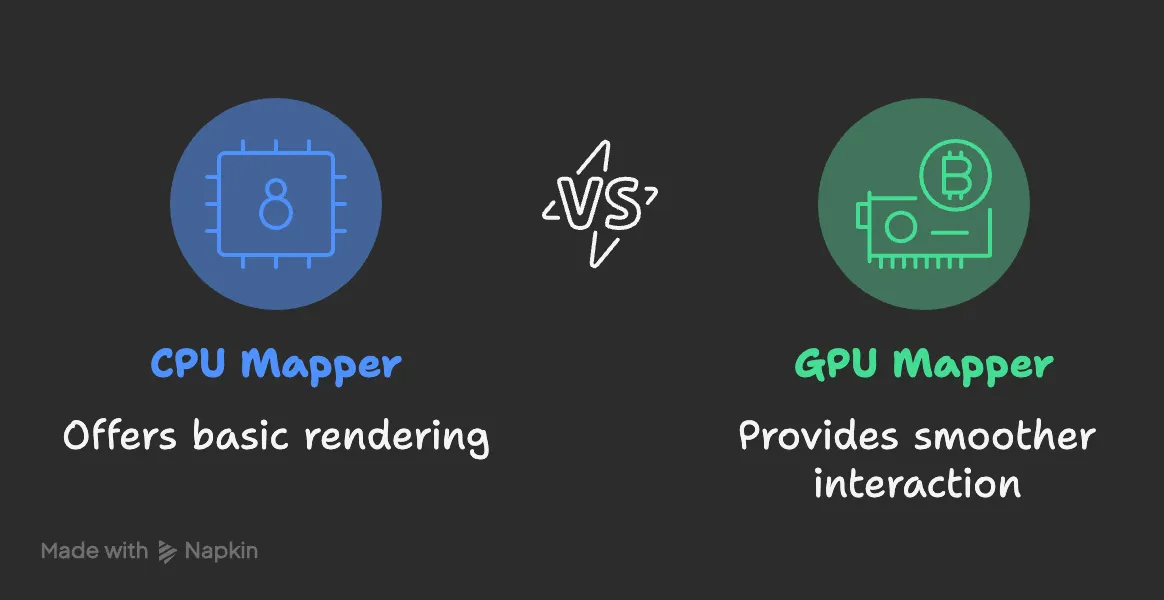The realm of 3D visualization is vast, intricate, and ever-evolving. From video games to medical imaging, the ability to render and manipulate three-dimensional models has revolutionized multiple industries. In this post, we explore a specific facet of 3D modeling: the precise art of cutting or slicing a 3D mesh.
Why Cut 3D Meshes?
Before diving into the how-to, let’s address the ‘why’. Cutting or slicing a 3D mesh is not just for aesthetic purposes. In fields like medical imaging, a detailed slice can offer unparalleled insights into patient anatomy, guiding surgeons in their procedures. For engineers, a slice can reveal the internal structure of a component, aiding in analysis. For artists, it opens doors to new realms of creativity.
Python & Vedo: A Powerful Duo
Python, known for its versatility, is not one to stay behind in the 3D visualization race. With its extensive library ecosystem, Python has become an attractive language for 3D operations. And when it comes to 3D mesh cutting, the Vedo library stands out.
Vedo, an easy-to-use yet powerful library, offers functionalities ranging from basic visualization to advanced operations like the one we’re discussing today.
Cutting in Action
For those unfamiliar with the syntax, here’s a brief guide:
- Setting the Environment: Before any cutting action, we set the stage, ensuring there are no perspective artifacts with
vedo.settings.use_parallel_projection = True. - File Loading: Depending on the file type — be it STL or NIFTI — the file is loaded and transformed into a mesh. STL, a format used by 3D printers, and NIFTI, a popular medical imaging format, are both supported.
- The Cutting Plotter: Vedo’s
FreeHandCutPlotteris where the magic happens. It allows for freehand cutting, providing an interactive experience.
Here’s a glimpse of the code:
import vedo
from vedo.applications import FreeHandCutPlotter
from vedo import load, Volume
vedo.settings.use_parallel_projection = True
def cut_3d(file_path : str):
if file_path.endswith('.nii') or file_path.endswith('.nii.gz'):
mesh = Volume(file_path).isosurface()
if file_path.endswith('.stl'):
mesh = load(file_path).color('red')
plt = FreeHandCutPlotter(mesh).add_hover_legend()
plt.start(axes=0, interactive=1).close()
cut_3d('./data/file.stl')
Wrapping Up
3D visualization is not just about viewing; it’s about interacting, analyzing, and understanding. Tools like Vedo, combined with Python’s simplicity, bring forth capabilities that were once reserved for high-end, expensive software.
As 3D technologies continue to penetrate various fields, the ability to manipulate them with precision becomes more valuable. Whether you’re a professional looking to refine your skills or a hobbyist exploring new terrains, mastering tools like Vedo can give you an edge.
Dive in, slice, dice, and let the world of 3D mesh cutting unveil its secrets to you.