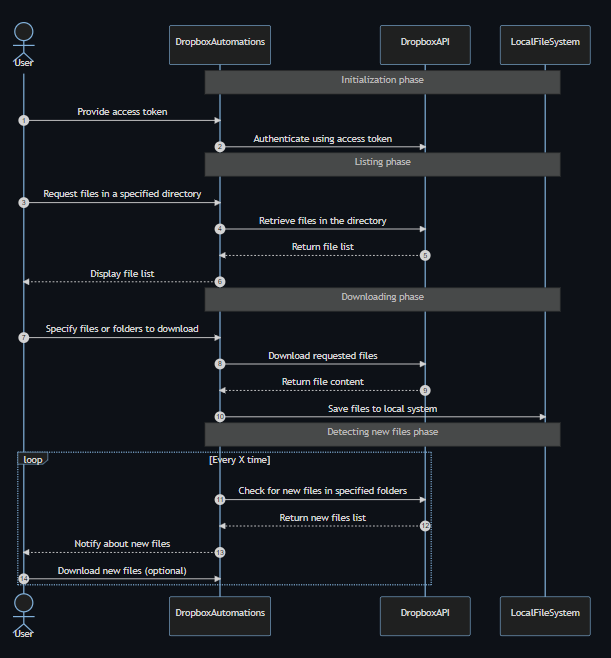Introduction
In today’s fast-paced world of medical imaging, efficient data management is crucial. Collaborating with fellow professionals, sharing data, and keeping track of new cases are all essential tasks. Dropbox is a widely used platform for data sharing, but manual navigation through its web interface can be cumbersome and time-consuming. In this blog post, we will explore how to automate Dropbox operations using Python, making it easier to manage and access medical imaging data.
With Python and the Dropbox API, we can create a powerful tool to list files in specified directories, download single or multiple files from one or more folders, and even automatically detect and download newly uploaded files. This automation will not only save time but also streamline the process of accessing and managing shared data.
Join us as we dive into the details of this process and how you can leverage it to enhance your workflow in the medical imaging, Python, and computer vision realms.

Dropbox API
To begin, you’ll need to configure your Dropbox application and obtain access tokens, enabling you to utilize the Dropbox API. First, visit https://www.dropbox.com/developers and select “Create apps.” Please note that this assumes you already have a Dropbox account.

Complete the required fields and proceed by clicking on “Create app.”
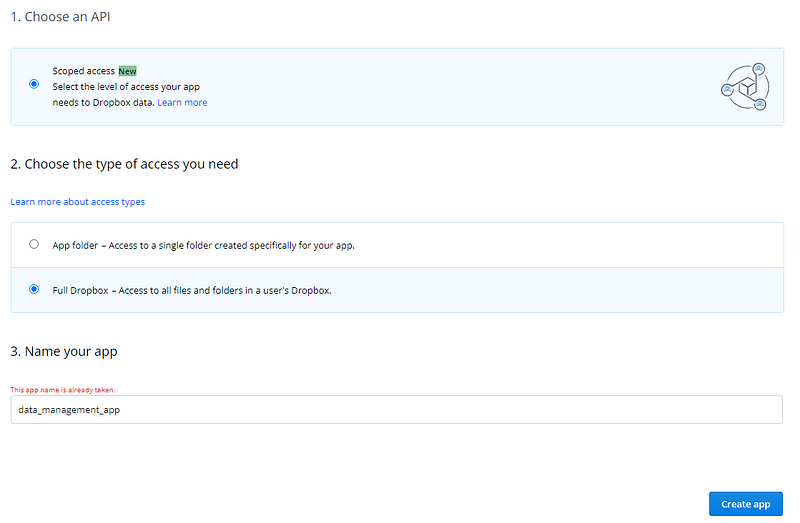
Next, we’ll address the crucial aspect of setting permissions. You have the freedom to assign any desired permissions to your app. The following permissions were granted in our case:
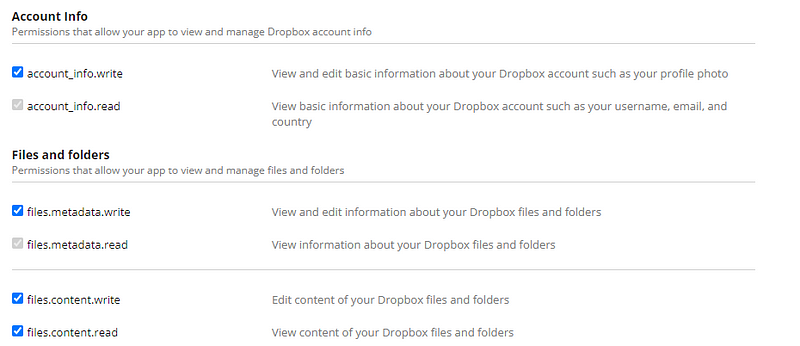
Once you’ve selected the appropriate permissions, click on “Submit.” Your app is now set up and ready for use. All that remains is to generate the access token. On the app settings page, you’ll find a section dedicated to generating the token:
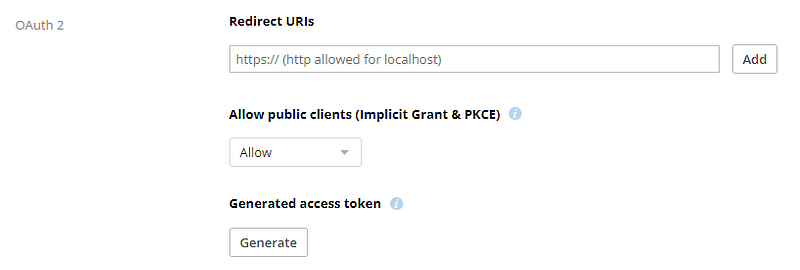
Upon generating the token, ensure that you store it securely and refrain from sharing it with others, as this token grants access to your data and enables actions under your profile.
Coding Part
Installation
The first thing to do is to install the packages:
pip install dropbox pip install PyYamml pip install pytest-shutil
After installing the packages, you can simply clone the GitHub repo:
git clone https://github.com/amine0110/dropbox-automations
Features
- Authenticate with Dropbox using an access token
- List available files in a given directory
- Download individual files, multiple files, or files from multiple folders
- Automatically detect and download new files that have been uploaded
- Simplify data sharing and collaboration for medical imaging or other use cases
Demo
Here’s a demonstration script showcasing the various operations available in this release (version 1.0.0).

But before using the notebook, don’t forget to put the access token that you generated, in the config file.

Before utilizing the notebook, remember to insert the access token you generated into the config file.
How Dropbox Automations works (Plan)