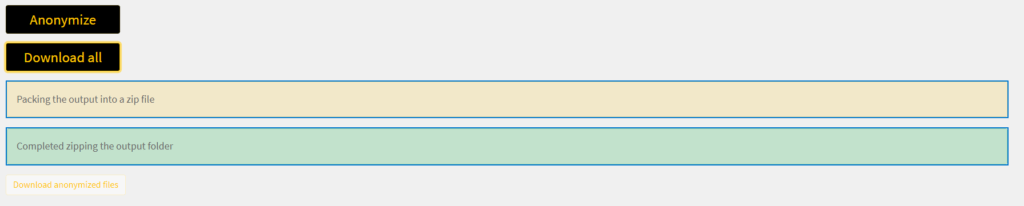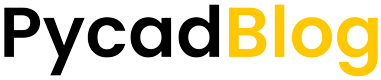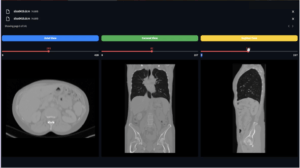Medical imaging is an integral part of the healthcare industry, providing critical insights into the health and well-being of patients. However, managing and processing medical imaging files can be a complex and time-consuming task. That’s where our new medical imaging conversion platform comes in.
Our platform is designed to streamline the process of converting medical imaging files, making it faster and easier than ever before. With our user-friendly interface and powerful conversion tools, you can anonymize your DICOM, NIfTI, and NRRD files in just a few clicks.
In this blog post, we’ll walk you through the steps for using our platform to anonymize your medical imaging files, and provide some tips for getting the most out of our conversion tools. So let’s get started!
Steps
- Request the login credentials
- Login to the app
- Go to the Anonymization tab
- Upload a zip file that contains dicoms
- Anonymize the dicoms
- Download the anonymized dicoms
Request Login Credentials
The first step in using our platform is to request login credentials on our website at https://pycad.co/pycadtools/. Once you have your login credentials, you can access our user-friendly interface.
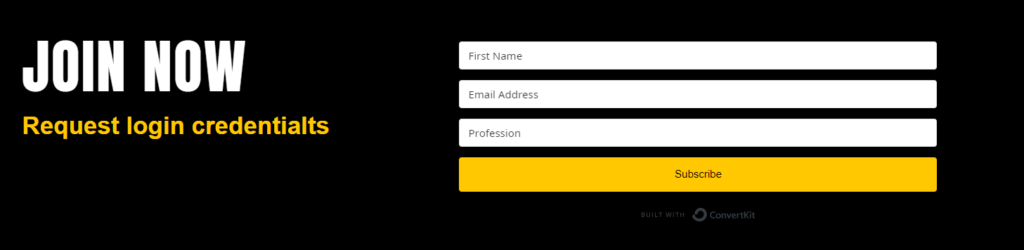
Login to the Application
After you have requested your login credentials from our website, the next step is to log in to the app. To do so, simply go to the following link: https://pycadtools.streamlit.app/ . Once you have logged in, you will have access to our powerful anonymization tool, which can quickly and easily anonymize your medical images. With just a few clicks, you can ensure the privacy and confidentiality of your patient’s data.
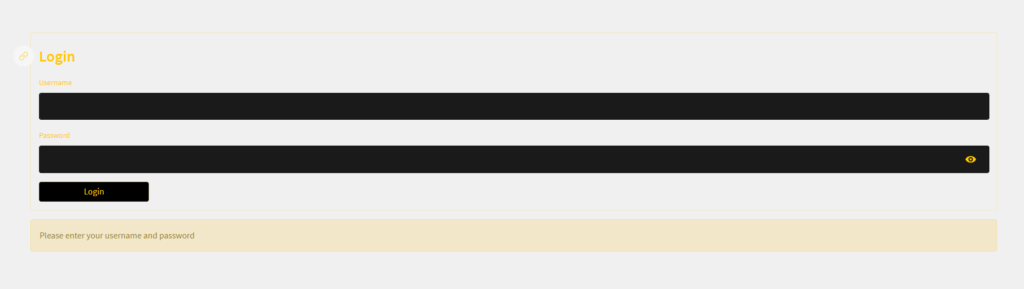
Upload Zip File
After logging in to the app, navigate to the anonymization tab. Here, you will be able to upload your zip file containing the medical images you wish to anonymize. Simply click on the ‘Browse files ‘ button and the files will be uploaded automatically.
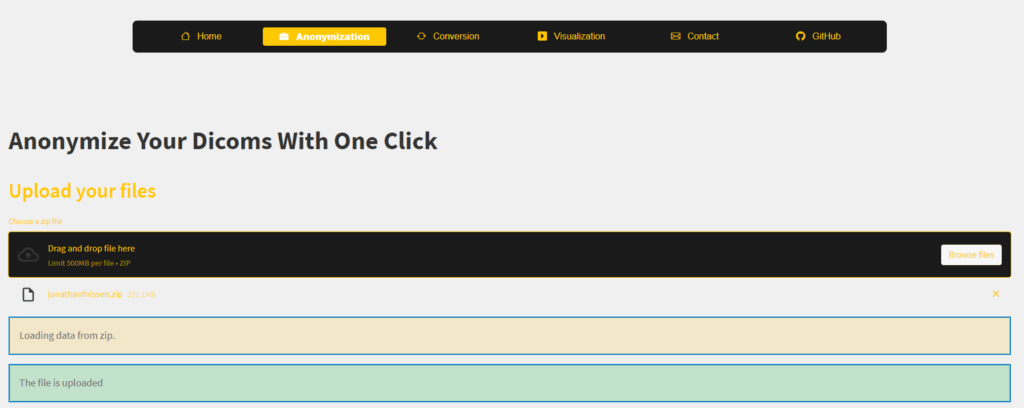
You need to see the success message ‘The file is uploaded ‘ before that you go further to the next steps.
Anonymize Dicoms
Now to do the anonymization, you need to press the button anonymize and wait until the success message pops up saying ‘Completed zipping the folders ‘.
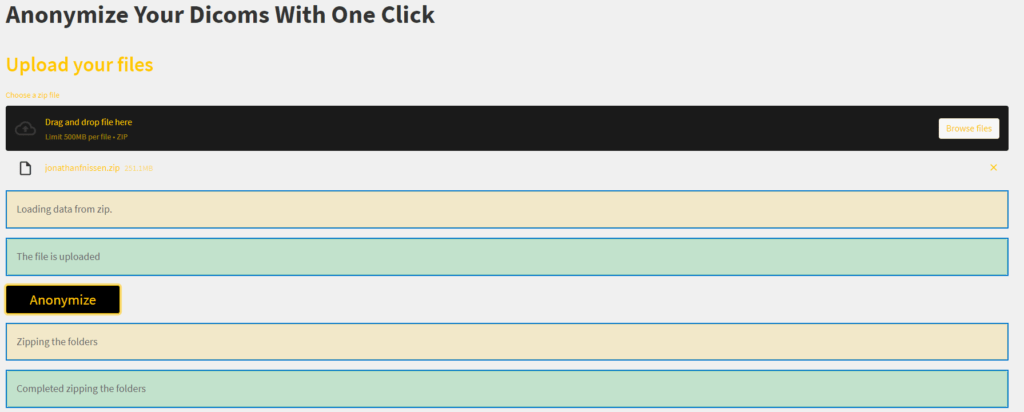
If you’re wondering what kind of information gets anonymized when you upload your DICOM files, here’s a rundown of the fields that are modified: PatientName, PatientBirthDate, StudyID, and PatientSex. By removing these fields, we ensure that any personal or identifiable information is removed from your files, helping you keep your data safe and secure.
Download the anonymized files
After that the anonymization process is completed, you need to press the button ‘Download all ‘ to download your files. As always, you need to wait until the success message pops up saying ‘Completed zipping the output folder ‘ and then the download with start.