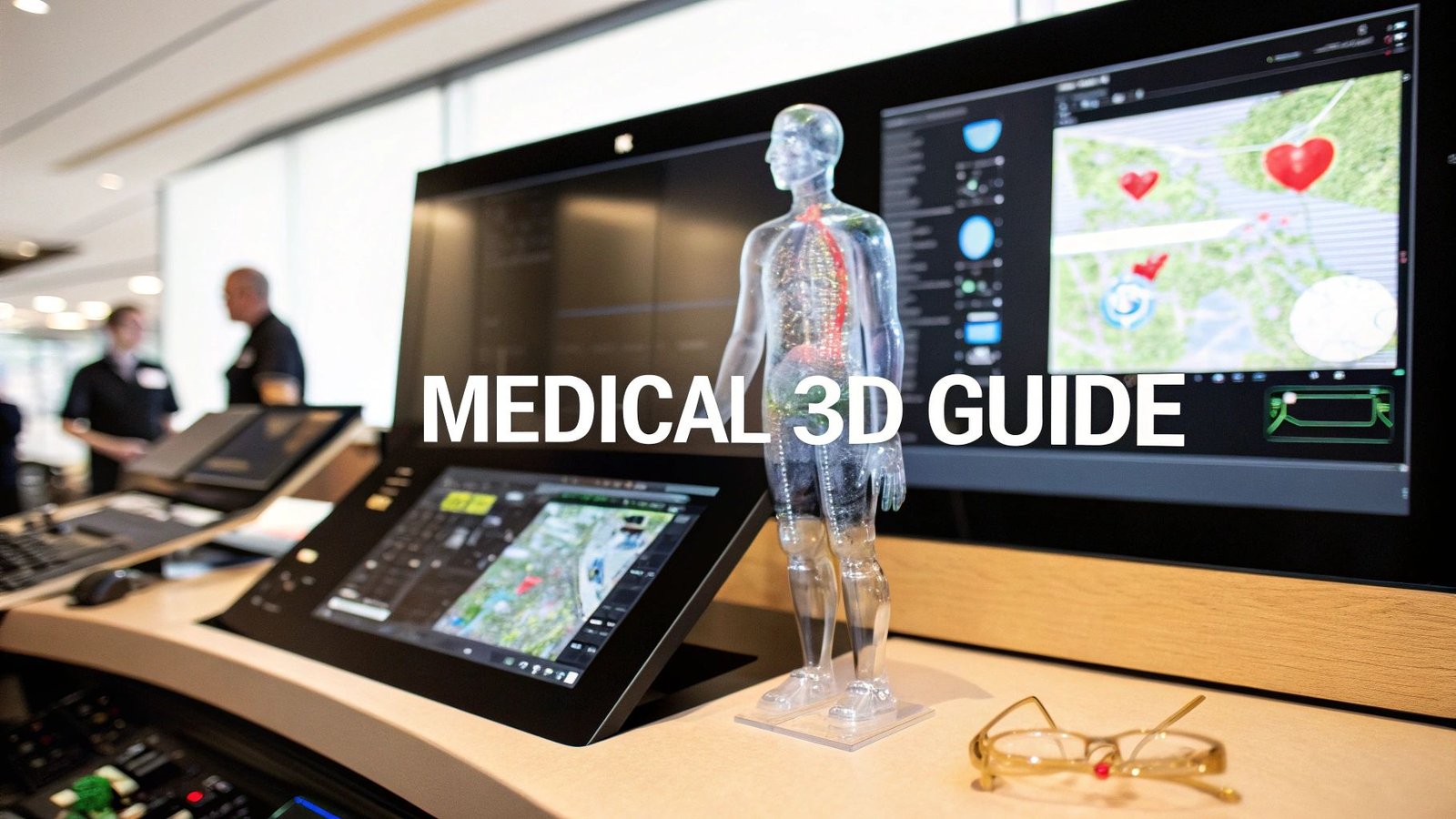Understanding What Makes DCM Files Different
So, you're working with DCM files? They're a little different than your typical image files. You can't just open them with your usual photo viewer. I've chatted with radiologists about this, and they've helped me understand that DCM files (which stands for DICOM, or Digital Imaging and Communications in Medicine) are actually more like tiny databases built around medical images.
They contain the image, of course, but also a ton of other information like patient details, the settings used for the scan, and even technical specs about the equipment. Imagine a JPEG is a postcard with just a picture, while a DCM file is a comprehensive medical record with an x-ray attached. Standard image viewers don't know what to do with all that extra data.
This unique structure allows DCM files to hold much more than a single image. They can contain multiple slices, building a 3D view of the body, or even show movement, like a beating heart. This "part database, part image" nature is key to understanding how to work with them. The screenshot below, from Radiopaedia.org, shows some of the metadata inside a typical DICOM file.  See how much more information there is compared to a regular image file? This is vital for medical professionals to make the right diagnoses.
See how much more information there is compared to a regular image file? This is vital for medical professionals to make the right diagnoses.
And there's more to it. DICOM files, like those with the .dcm extension, hold both patient and image data. The patient information lives in the file header, including things like the patient's name, the date of the study, and the imaging parameters. This structured format makes storing and sharing medical images across various systems and devices smooth and standardized. You can learn more about the DICOM protocol if you're interested. This also brings up important privacy issues. Some viewers need special permissions or settings to show sensitive information to protect patient confidentiality. It's essential to be aware of these details when handling DCM files.
Free DICOM Viewers That Won't Let You Down
So, you need to open a DCM file but don't want to pay for pricey software? Been there, done that. I've waded through a ton of free DICOM viewers, and let me tell you, many are clunky or just plain limited. But don't worry, there are some real gems out there that consistently deliver without the hefty price tag.
For a desktop application, the free version of RadiAnt DICOM Viewer is surprisingly powerful. It handles most standard DCM files without a hitch and even includes basic measurement tools. That’s more than enough for many users. This screenshot from their website gives you a sense of its clean interface:
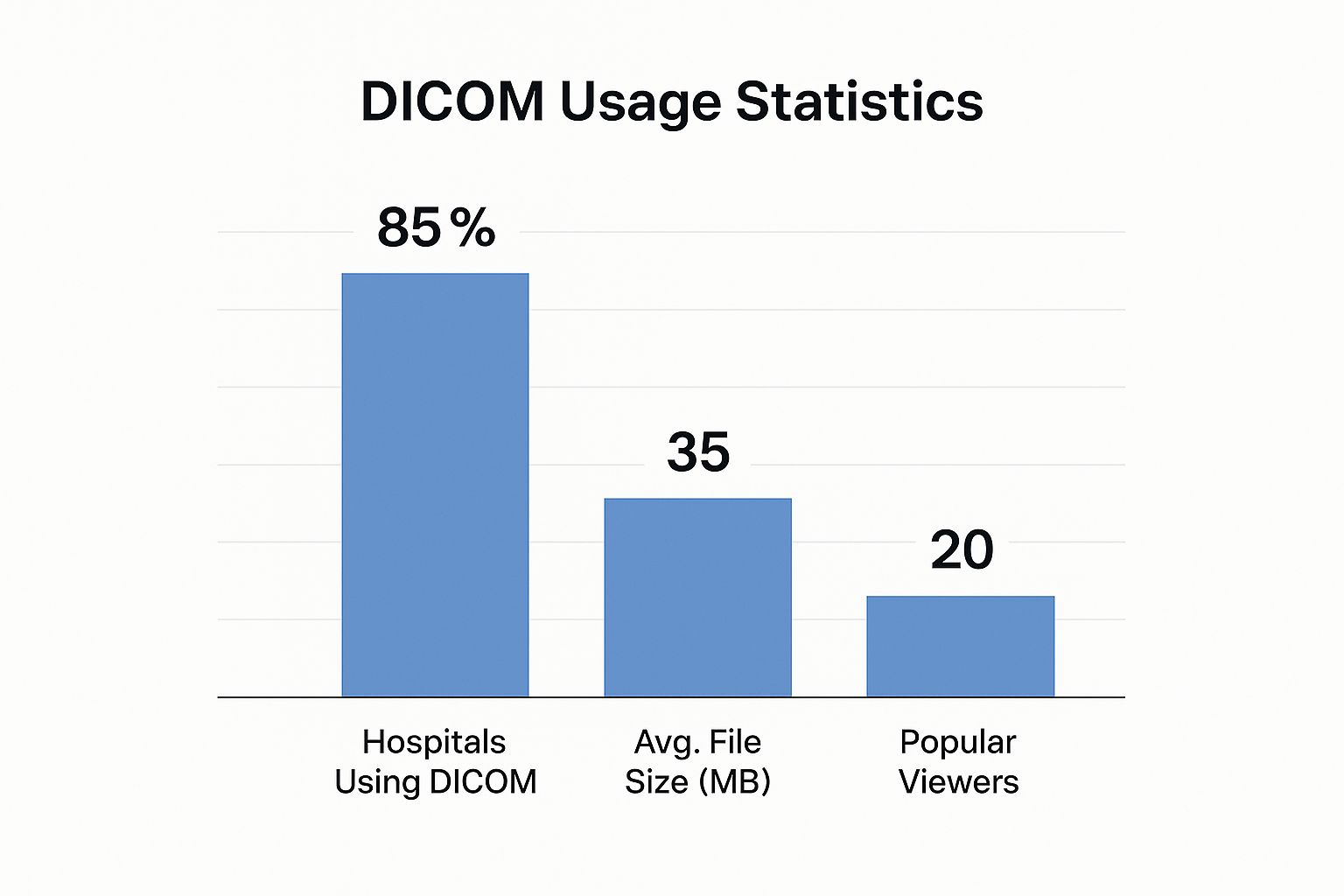
The layout is intuitive, making it a breeze to navigate image slices and access key features. Another solid option is MicroDicom. It’s known for its simplicity and fast loading times—perfect if you only need to open DCM files occasionally. Plus, there are some excellent browser-based viewers now, offering impressive features without any downloads.
One thing I appreciate about the better free viewers is their transparency. They clearly lay out the free version’s capabilities, so there are no surprises. And if you're thinking about sharing these images, you might find this article about choosing the right webinar platform useful for virtual meetings.
DICOM Usage and Viewer Popularity
Speaking of viewers, there are a lot of them out there. It helps to understand the DICOM landscape a bit. Take a look at these stats:
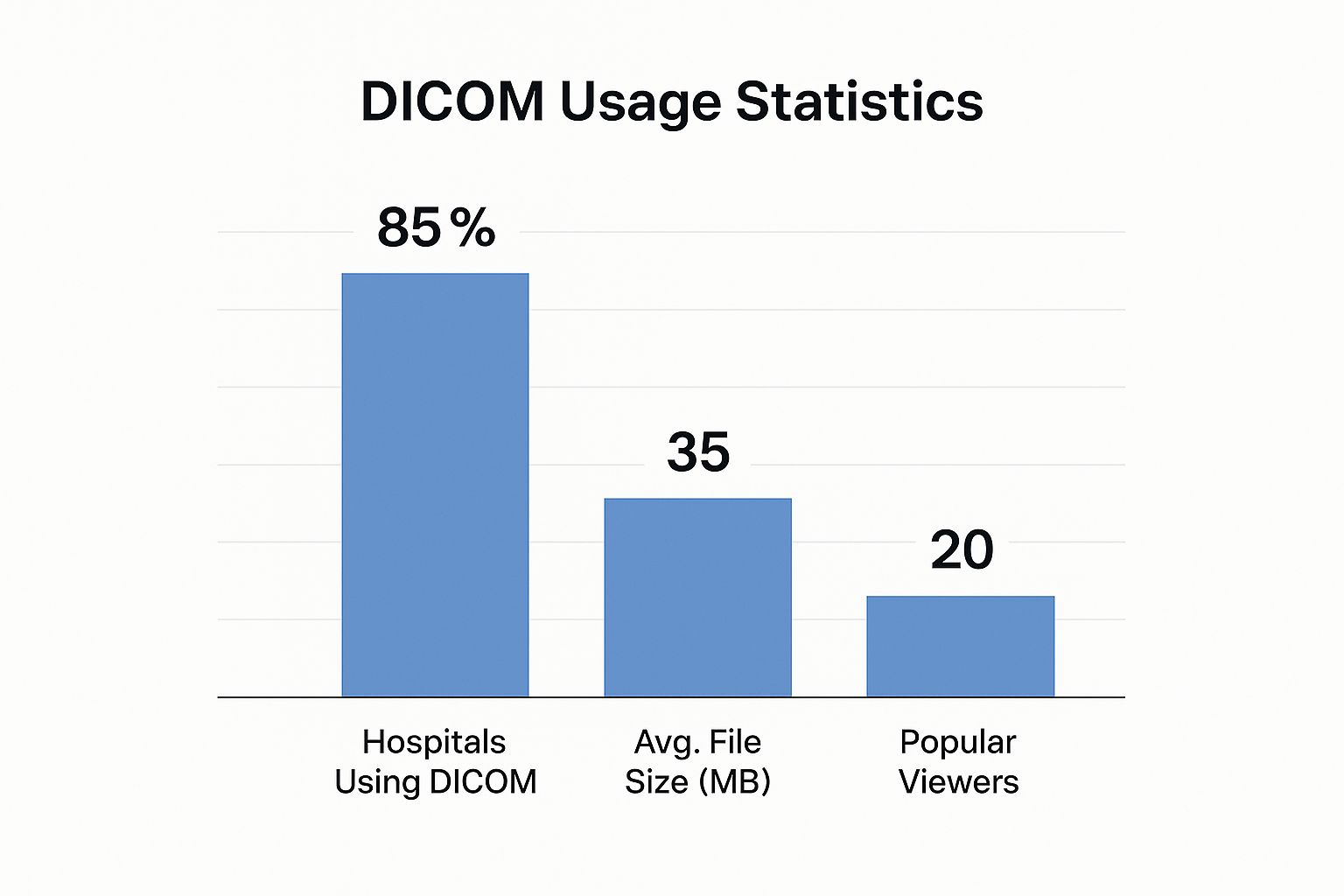
This infographic shows that 85% of hospitals use the DICOM format, with the average file size around 35MB. With approximately 20 popular viewers available, choosing the right one is key.
Later, I’ll share some installation tips from my own experience, tricks for maximizing performance, and help you figure out which viewer best suits your needs. We'll also discuss what you can realistically expect from free viewers and when you might need a more professional-grade solution.
To help you navigate the choices, here's a comparison table I put together:
Top Free DICOM Viewers Comparison: Feature comparison of the most reliable free DCM file viewers including platform support, image quality, and ease of use.
| Viewer Name | Platform | Key Features | Limitations | Best For |
|---|---|---|---|---|
| RadiAnt DICOM Viewer | Windows, macOS, Linux | Measurement tools, intuitive layout | Limited features in free version | General viewing, basic analysis |
| MicroDicom | Windows | Simple interface, fast loading | Fewer advanced features | Occasional use, quick viewing |
| Horos | macOS | Open-source, advanced features | macOS only | Mac users needing more functionality |
| Weasis | Web, Windows, macOS, Linux | Cross-platform, plugin support | Steeper learning curve | Users comfortable with plugins and customization |
This table highlights the strengths and weaknesses of each viewer. RadiAnt balances features and ease of use, while MicroDicom prioritizes speed and simplicity. Horos is great for Mac users who need more advanced capabilities, and Weasis offers flexibility with its cross-platform availability and plugins.
Professional Tools Worth Your Investment
Free DICOM viewers are handy, sure. But if you’re working with medical images all day, every day, you'll quickly hit their limits. Trust me, I've been there. That’s when professional DICOM software like OsiriX and Horos really come into their own.
OsiriX is a popular choice for radiologists, thanks to its powerful 3D reconstruction and advanced measurement tools. These features completely change how you can interact with medical imaging data. Check out this peek at the OsiriX MD interface:
See how comprehensive that layout is? You've got access to all sorts of tools right there for analyzing and manipulating DICOM images. Its ability to handle intricate scenarios, like visualizing complex bone structures or getting precise tumor volume measurements, is what truly sets it apart. Horos, essentially OsiriX's open-source cousin, offers similar power at a more budget-friendly price.
These professional tools don’t flinch when dealing with large datasets and complex imaging situations that might make a free viewer crash. I’ve talked to imaging technicians who swear by features like fine-tuned contrast manipulation and complex measurements—features that are essential for their daily work, but often impractical in free viewers.
One of the key things about DICOM, and crucial for opening those .dcm files, is its support for a wide variety of imaging techniques. Think everything from standard X-rays and ultrasounds to CT scans, MRIs, and even radiation therapy planning. It’s incredibly adaptable across the entire medical imaging field. If you're curious about the history and capabilities of DICOM, this resource is a great place to dive in.
Another big plus? Professional tools usually integrate seamlessly with hospital systems, making data transfer smooth and efficient. Many also include batch processing, so you can work with multiple files at once, saving you tons of time. Granted, there's a bit of a learning curve with these more advanced programs. But for professionals constantly working with DICOM data, the investment in time and resources is almost always worth it, thanks to the extra functionality and the boost to workflow efficiency. For nonprofits looking to provide their staff with the right equipment, exploring options like laptop grants can be a helpful avenue. In the next section, we'll explore another way to open and work with DCM files: programming libraries.
Programming Your Way Through DCM Files
For developers, or anyone who's comfortable dabbling in code, using programming libraries offers incredible power and flexibility when working with DCM files. From my experience, Python's pydicom library (pydicom) is a fantastic choice. It gives you granular control over DICOM data, letting you accomplish things most viewers simply can't. The real magic here lies in being able to not only view images, but also extract metadata, convert to other formats, and even automate tasks across hundreds of files—a real time-saver!
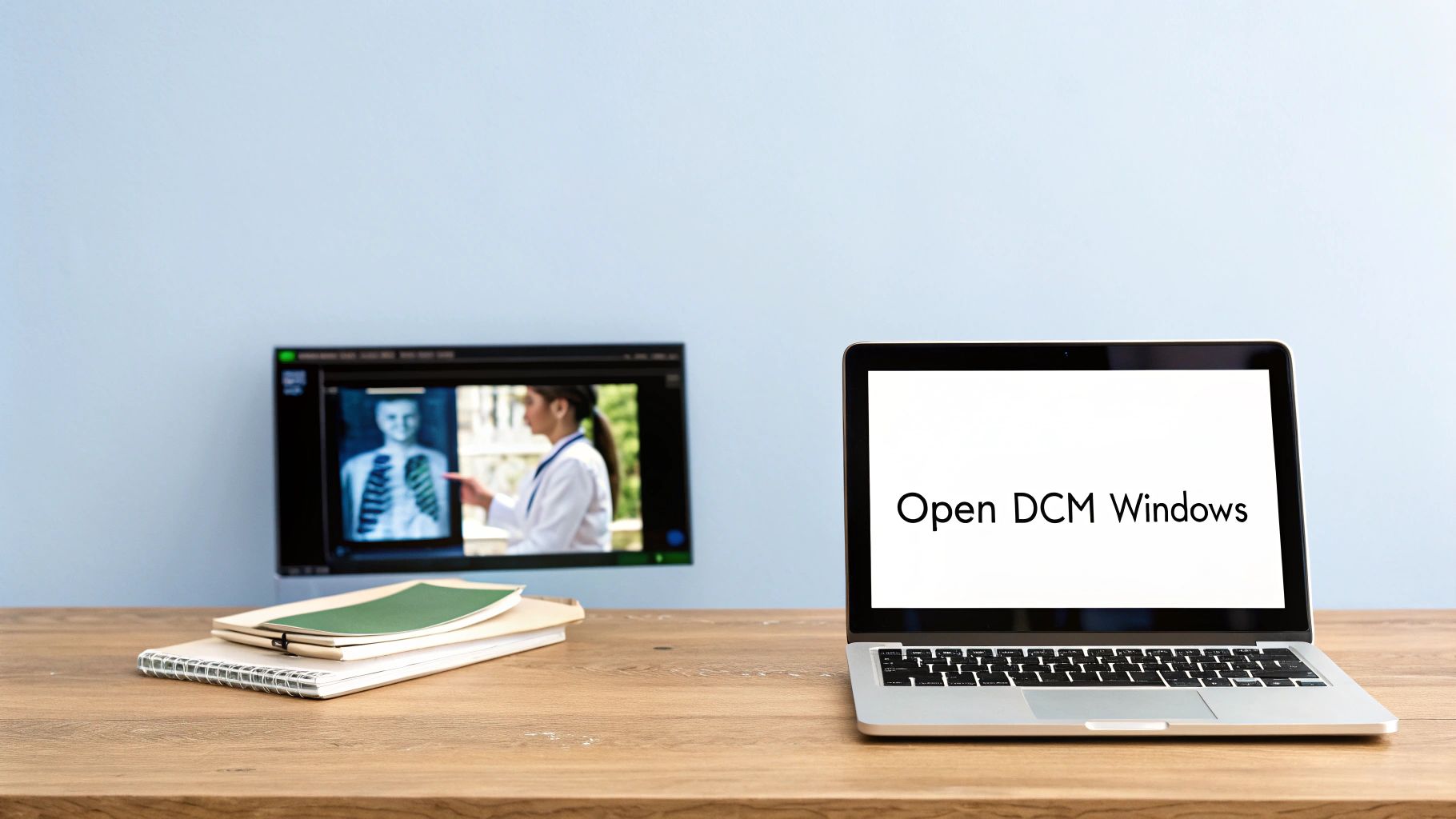
The pydicom documentation (shown in the screenshot) is clean and well-maintained, and the active community makes it approachable even for coding newbies. Using pydicom, you can easily pull out patient information (ethically, of course!), dig into DICOM headers to understand the technical nitty-gritty of a scan, or convert medical images to more common formats like PNG or JPEG. Think about it: a script that automatically anonymizes patient data from a batch of DCM files before sharing for research. Now that's efficient!
Beyond Python: JavaScript and Web-Based Solutions
Python isn't your only option. JavaScript libraries like cornerstone.js (cornerstone.js) have brought web-based DICOM viewing to life, making custom web applications for specific workflows a reality. For example, imagine building a telehealth platform where doctors can review patient images directly in their browser using an integrated cornerstone.js viewer. That kind of flexibility is priceless when dealing with the intricacies of medical imaging data.
When to Choose a Programming Approach
While programming offers a lot of power, there's also a learning curve. If you just need to view a DCM file every now and then, a simple free viewer is probably all you need. But if you're looking to integrate DICOM processing into a larger system, automate those tedious repetitive tasks, or perform complex analyses, programming is the way to go. I'll delve into installations, common coding patterns, and real-world examples later on, which will help you decide if this is the best approach for your needs. We'll also explore situations where a programming approach becomes absolutely essential, versus when a standard viewer will do the trick.
Fixing the Problems Nobody Talks About
Let's be honest, DCM files can be a real pain. You might have the latest and greatest software, but you're still going to run into issues. Trust me, I've been there. Corrupted headers, missing metadata, files that work on one computer but not another – I've seen it all. It's enough to make you pull your hair out.
The core problem often lies in how different manufacturers of imaging equipment implement the DICOM standard. Slight variations can lead to major compatibility headaches. One moment you're viewing a DCM file without a problem, the next you're staring at a blank screen, even though the file appears to have loaded. Sometimes, the metadata looks completely garbled. Even worse, a file might work perfectly on your system, but your colleague can't open it, even with the same software.
Diagnosing and Troubleshooting Common DCM Issues
So, what do you do when you hit these roadblocks? First, take a deep breath. Most of these problems have solutions. We'll dive into specific diagnostic techniques later, but here are a few quick things to try:
- Try a different viewer: Seriously, this is often the fastest solution. A file that's unreadable in one viewer might open perfectly in another. I've had luck with MicroDicom, for example, when other viewers failed.
- Check the file extension: Double-check that it's actually
.dcm. Sometimes, files are mislabeled, leading to confusion. - Look at the file size: An unusually small file size could indicate missing data. This happened to me once, and it turned out the file transfer had been interrupted. If you're dealing with complex file management and want a more streamlined approach, consider exploring process documentation software solutions. These tools can help optimize your workflows and reduce errors.
I've created a handy table summarizing some common DCM issues and solutions based on my experience. It's a quick reference guide to help you pinpoint the cause and get back on track.
Common DCM File Problems and Solutions
| Problem | Symptoms | Likely Cause | Solution | Prevention |
|---|---|---|---|---|
| Corrupted Header | File won't open, error messages related to header information | Incomplete file transfer, storage issues | Try repairing the file with specialized software, if possible. | Ensure reliable file transfer and storage. |
| Missing Metadata | Incomplete image information displayed | Issues during image acquisition or file conversion | Check the source of the file; re-exporting might help. | Verify proper image acquisition and conversion settings. |
| Inconsistent Display | Image displays differently in different viewers | Variations in DICOM implementation between manufacturers | Try a different viewer known for wider compatibility. | Standardize software used within your organization. |
| Large File Size Issues | Slow loading, viewer crashes | High-resolution images, extensive metadata | Use a viewer optimized for large datasets, consider compressing the file. | Optimize image acquisition settings for appropriate resolution and metadata. |
| Unsupported Transfer Syntax | Viewer cannot decode the image data. | The viewer doesn't support the transfer syntax used in the DCM file. | Try a different viewer or convert the file to a supported transfer syntax. | Use a commonly supported transfer syntax like Explicit VR Little Endian. |
This table should give you a starting point for troubleshooting those pesky DCM file issues. Remember, a little detective work goes a long way.
Preventing Future DCM Headaches
Of course, preventing problems is always better than fixing them. Here are a few proactive steps to minimize future DCM headaches:
- Standardize software: If everyone on your team uses the same DICOM viewer, you'll drastically reduce compatibility issues.
- Keep software updated: Updates often include crucial bug fixes and improved DICOM compatibility.
- Validate files: Some software packages can check DCM files for errors and inconsistencies, helping you catch problems early on. I've found this especially helpful when dealing with files from multiple sources.
By following these tips, and with a bit of persistence, you can overcome those frustrating DCM file problems and get back to the important work of viewing medical images.
Why DICOM History Matters For Your Files Today
Understanding DICOM’s history is essential for working with DCM files. Since its beginning in the early 1990s, the DICOM standard has been constantly updated, adapting to new imaging tech and evolving healthcare workflows. These updates have created different versions of the standard, which directly affects how you open DCM files. Older files, for example, might act differently than newer ones. It’s not that they’re broken, they were just created under an older version of the standard.
This screenshot from Wikipedia shows just how broad and complex DICOM is:
The diagram highlights the many facets of DICOM, from image storage to security. This breadth helps ensure different systems can talk to each other, but it also creates compatibility issues when opening files.
My own research into DICOM shows how the transition from film to digital workflows shaped the file structures we use today. This history explains why some equipment produces DCM files that work with certain viewers, but not others. The wide adoption of DICOM across different manufacturers and healthcare systems has definitely improved standardization, but those compatibility challenges are still around. DICOM was published in 1993 and has completely changed medical imaging, allowing for a fully digital workflow. This has dramatically improved efficiency and accessibility in radiology. You can learn more about the impact of DICOM in medical imaging.
Understanding this background helps you choose the right tools and avoid surprises. Knowing the strengths and limitations of different viewers is essential for a smooth workflow. Want to explore more advanced image analysis? Check out how PYCAD is using AI to give medical professionals powerful new tools.