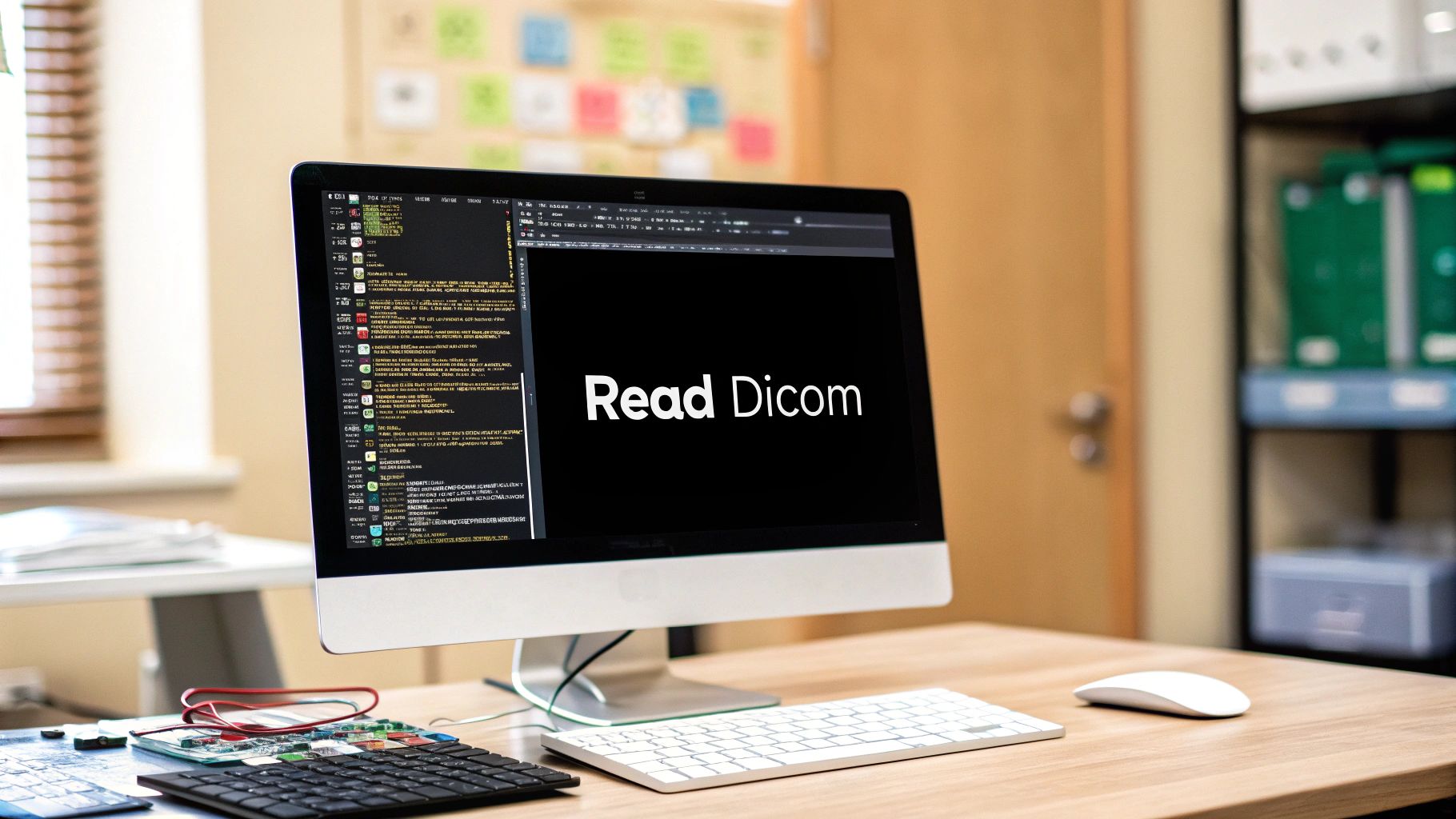3D visualization is a powerful tool for those in industries ranging from animation to scientific research. One such tool that offers seamless 3D visualization in Python is vedo. While vedo provides a plethora of features, one lesser-known but incredibly useful feature is its ability to capture screenshots of 3D meshes.
Today, we’ll walk through the simple process of loading a 3D STL mesh and capturing a screenshot using vedo.
Setting up Your Environment
Before diving into the code, ensure you have vedo installed. If not, you can install it using pip:
pip install vedo
Loading the 3D STL Mesh
To visualize any 3D object, we first need to load it into our Python environment. Here’s how you can load an STL file:
import vedo
# Load your STL file
mesh = vedo.load('path_to_your_file.stl')
Replace 'path_to_your_file.stl' with the actual path to your STL file.
Capturing the Screenshot
Once the 3D mesh is loaded, the next step is visualizing it and capturing a screenshot. We’ll use offscreen rendering to achieve this:
# Initialize the plotter with offscreen rendering
plotter = vedo.Plotter(offscreen=True)
# Add the mesh to the plotter
plotter.add(mesh)
# Render and capture a screenshot
plotter.show().screenshot('screenshot_path.png')
Replace 'screenshot_path.png' with your desired path and filename for the screenshot.
The offscreen=True flag enables offscreen rendering, which allows us to capture the screenshot without opening an interactive session. This ensures the process is streamlined and efficient.
Conclusion
And that’s it! With just a few lines of code, you can visualize and capture screenshots of 3D STL meshes using vedo. This feature is particularly handy when you need to quickly generate visuals for presentations, reports, or for sharing with colleagues.
Whether you’re a seasoned professional in 3D visualization or just starting, vedo offers an intuitive and powerful way to interact with 3D data. So, the next time you’re working with 3D meshes in Python, remember this quick tip to save your visualizations with ease.