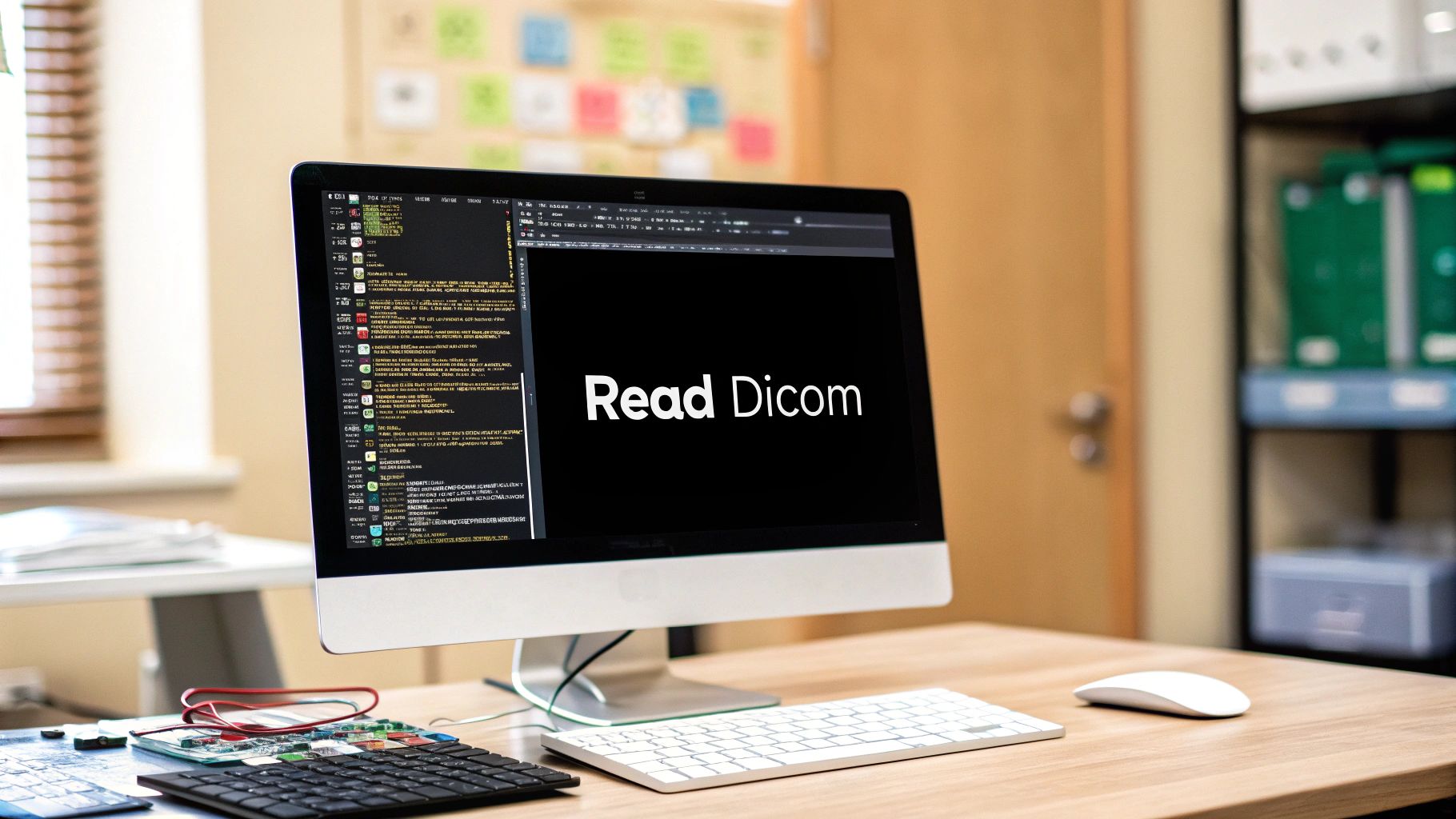Introduction
The realm of medical imaging and 3D modeling often requires a leap from two dimensions into three. The ability to create, manipulate, and understand 3D visualizations is a fundamental skill that enhances our ability to interpret data. One of the most commonly used formats for 3D modeling data is the STL (Stereolithography) file, widely adopted in healthcare, engineering, and a plethora of other fields.
In this blog post, we’ll be exploring how to utilize Python and the Visualization Toolkit (VTK) to render 3D STL files. Whether you’re a seasoned expert or a beginner in 3D visualization, this guide will provide a helpful step-by-step walkthrough of the process.
Understanding STL and VTK
STL is a file format native to the stereolithography CAD software created by 3D Systems. STL files describe only the surface geometry of a three-dimensional object without any representation of color, texture, or other common CAD model attributes. They contain information about the 3D coordinates that form the object’s geometry.
VTK, or the Visualization Toolkit, is an open-source software system for 3D computer graphics, image processing, and visualization. It includes a wide range of tools and can be used for different types of visualization tasks. Today, we’ll be focusing on how to use VTK to visualize STL files.
Step-by-step Guide to Visualizing STL with VTK
Let’s begin by importing the VTK module into our Python environment.
import vtk
Next, we define a function named ‘main’. All the steps required for our 3D visualization will reside in this function.
def main():
The first step is creating a reader that will read our STL file. In this case, we’ll use an STL file named ‘output_file.stl’.
reader = vtk.vtkSTLReader()
reader.SetFileName("output_file.stl")
We then need a mapper. The mapper’s job is to take data from our reader and convert it into something our actor can use.
mapper = vtk.vtkPolyDataMapper() mapper.SetInputConnection(reader.GetOutputPort())
The actor is what gets displayed on the screen. We create an actor and set our mapper.
actor = vtk.vtkActor() actor.SetMapper(mapper)
To display the actor, we need a renderer, a render window, and an interactor. These form the basis of our visual interface.
renderer = vtk.vtkRenderer() renderWindow = vtk.vtkRenderWindow() renderWindow.AddRenderer(renderer) renderWindowInteractor = vtk.vtkRenderWindowInteractor() renderWindowInteractor.SetRenderWindow(renderWindow)
We can then add our actor to the scene and set a background color for the render window.
renderer.AddActor(actor) renderer.SetBackground(1, 1, 1) # Background color
Finally, we command the render window to render and wait for user interaction.
renderWindow.Render() renderWindowInteractor.Start()
We then close the main function and call it.
if __name__ == "__main__":
main()Conclusion
And there you have it — a comprehensive guide on how to visualize 3D STL files using Python and VTK. With this knowledge, you’re well-equipped to dive deeper into the world of 3D visualization and medical imaging.
If you’re keen to apply these concepts to NIfTI volumes and NIfTI segmentations, you can check out the exclusive code available in my premium GitHub repository, PYCAD-Premium.
Stay curious, and happy coding!
Remember, code snippets shared in this blog post are available in my GitHub repository here.